How To Apply For A Certification Examination
You may also be interested in the Certification Examination Information or the Examinations Policies page.
We recommend candidates follow these easy steps at least four weeks in advance of the anticipated examination date. For additional assistance, please contact the National Registry at 614-888-4484. We’re ready to help!
Step 1: Create Your Account
If you do not already have a National Registry account with a username and password, create a New Account on the National Registry homepage. If you forgot your username or password, use the Password Recovery Page for assistance.
Step 2: Login and Update User Profile
Complete all the information in the Personal Account Information fields as prompted. The name you include in this area should be the same as what appears on your drivers license (or your official government issued identification). This is the name that will appear on your application, National Registry certificate and all official documents issued by the National Registry upon successful completion of the examination.
Make sure the name you use to set up your Account matches the name on your drivers license EXACTLY (or the ID you will present at the testing center) or you will be denied access to the testing center on the day of your exam!
Step 3: Create a New Application
- Click on ‘Create a New Application’ to apply to take your exam.
- Review the Personal Information Summary – if any items are incorrect, you can make corrections by clicking on ‘Manage Account Information’.
- Select the application level you wish to complete.
Step 4: Pay the Application (Exam) Fee
- It is recommended that you pay your application fee at the time you complete your online application. However, if you choose, you may pay at a later date.
An Authorization to Test (ATT) Letter allowing you to schedule your exam will not be issued until payment has been received and all other verifications are complete.
Step 5: Verify You Have Been Approved To Test
- When all areas of the application process are completed and have been verified, you will see the following link: "Print/View Authorization To Test (ATT) Letter."
- Login to your account.
- Click on "Candidate."
- Click on 'My Applications."
- Click on "Application Status/ATTs."
If you see "Submitted" next to "Course Completion Verification," this means the National Registry has submitted your information to the program you indicated, and is waiting for authorization from the program director indicating that you have completed the course.
Step 6: Check Your ATT Letter
- If you see the link "Print/View Authorization to Test (ATT) Letter," click on the link. The ATT letter contains instructions for scheduling your examination and other important information.
Once an ATT is issued, it is valid for 90 days. Once the ATT expires the candidate will need to submit a new application and pay another fee to schedule an exam. Extensions are not granted for expired ATTs.
Step 7: Contact Pearson VUE to Schedule Your Exam
- Follow the instructions on the ATT letter to schedule your exam. Here's a direct link to the Pearson Vue Website.
- Or, you can call Pearson VUE at 1-866-673-6896 for assistance (Pearson VUE charges an additional fee for this service).
Important Reminders:
- If you fail to appear for your exam, you will have to complete a new application and pay another application fee!
- Refunds cannot be issued for no-shows
- If you arrive late for your exam, you may lose your appointment!
- Before the exam, review the Certification Examination Information and the Examination Policies before the exam.